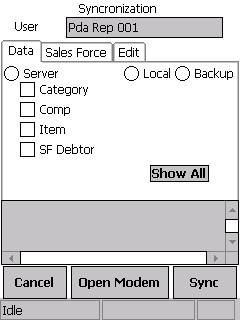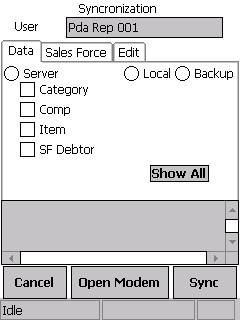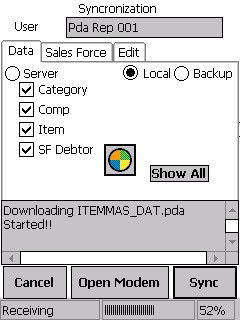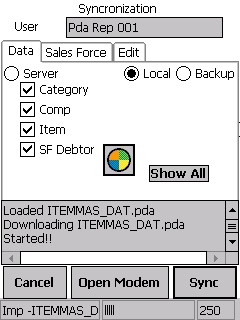Mobile Sync - Data
This is the second step in the process of downloading and synchronising your data files. You should have already completed the first step – "Downloading Data Files via FTP".
To synchronise your data files:
- Select the Sync option on your PDA menu.
The Synchronization screen defaults to the Data tab.

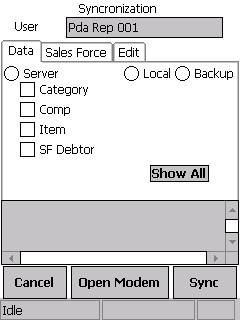
- Select where the data is coming from:
- Server - this option will contact the socket server and download the requested files
- Local - this option assumes that the data files have been already downloaded, e.g. via FTP
- Backup - not currently used.
- Select the files you want to synchronise by placing a tick in the appropriate check boxes.
By default, the only files that appear are those specified during the installation wizard. If you want to see all files available to synchronise, press the Show All button.
- Press the Sync button to begin the synchronisation.
- If you use an external Internet connection, i.e. modem or mobile phone, you may need to open the connection to the Internet and select Ok on some message boxes as they appear.
The status of the process is displayed in the message box at the bottom of the screen, along with the percentage complete.
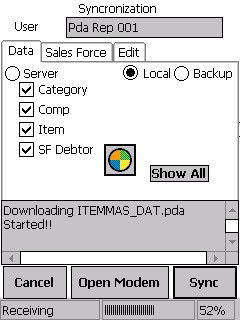
- Once the synchronisation is complete, you may get a message informing you that you may unplug your modem, then the import process will start.
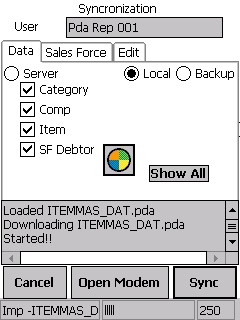
- Wait for the process to complete then exit.